Added by Prathyusha G over 7 years ago
In the Backlogs page instead of story points can we configure fields like estimated time, spent time, remaining hours ?
It would be helpful if estimated time can be configured which helps in estimations as and when we create a feature from the backlog page.
Replies (1)
Hello Prathyusha,
no, you cannot display additional columns in the backlogs page.
However, you can very easily switch from a sprint to the work packages page (showing the same work packages) where you can show columns such as estimated time, spent time, remaining hours, etc..
To do this, simply click on the arrow on the right side of the sprint and select “Stories/Tasks”:
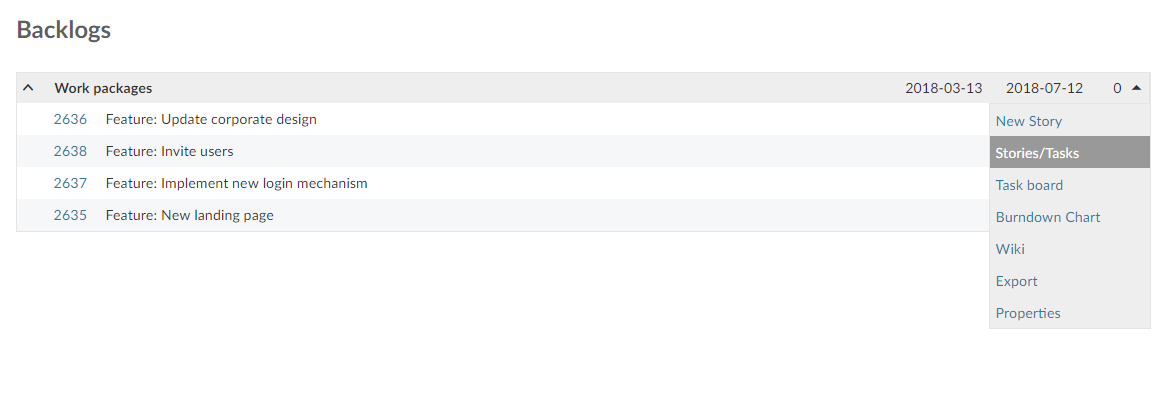
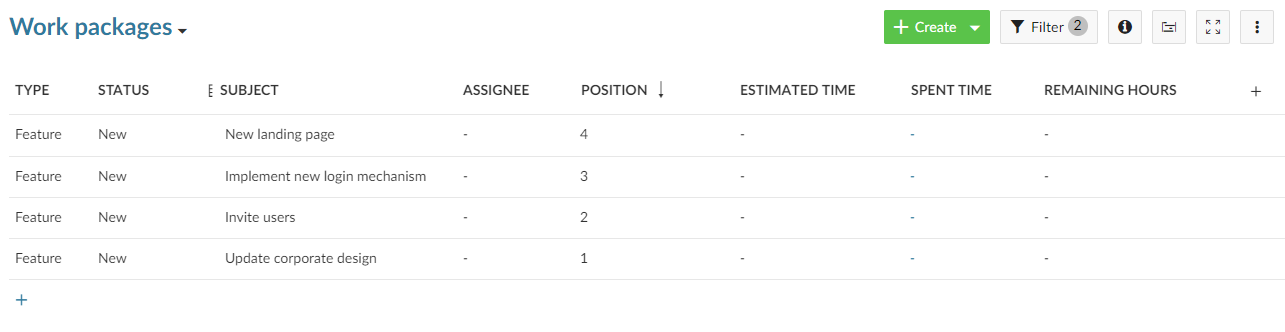
Best,
Robin